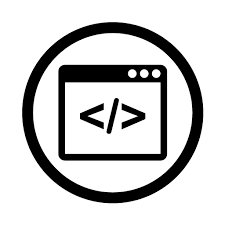Looking to create your own wordpress theme from scratch for a business that include security layers, memberships and all the cool things? You’re on the right post just bear with me as you’re going to follow my path and learn from my mistakes (lucky you 😉 ).
This post is basically a summary of many months of research and work to get at this point and will be updated all along… 🙂
When creating a website at enterprise level, you have to be very careful about the whole structure of your website. Because you probably have 50 or more employees using your site and probably 10,000 or more users.
It takes time to plan it right and understand which technologies you’re going to need all along to facilitate your development and accomplish the project on time and correctly.
In my case I do everything, from the design, to take photo, to code front end and back end, constantly learning and pushing limits.
Your checklist:
- Layout your workflow (how do you want the website to work)
- Get wireframe / mockups done
- Finish your high fidelity designs
- Now have fun coding 10% of this in HTML – CSS – JS – jQuery – which ever you need
- Now you have a consistent base and a bigger idea of your template design so test code
- Test responsiveness screen sizes (optional but highly recommended)
- Clean your code, comment it out, and try reduce line of codes by creating reusable code
- Now you are wordpress ready, let the fun begin (or nightmares it depends how you see it)
So I’m going to get a base, as much as I love creating things from scratch so I have full control over the website Wesley Todd has created a yeoman generator that allows some of the very tricky configuration taken care of:
- Git
- Grunt
- Bower
And even more… it’s all great news
That already save days of work thank you Wes !
Plus we get a free custom template to modify, even better.
To get it all up and running, please refer to this post: Have you heard of YeoPress?
Now what to do ?
The way wordpress works is that very different from what you’re used to because it is a CMS (content management system), you need to be extremely careful how you do things, because it might work but then at the little modification everything could break. That’s why you need to make sure you sticks to standards, this way you would love to see how you can transform your static website a fully dynamic website with CMS.
Understand the file structure:
You should find:
- content (where we mainly going to work)
- index.php (make the link for templates)
- wordpress (contain all the wordpress files needed)
- wp-config.php (do all network, database, access configuration)
Because this installation comes with all development tools preconfigured then start taking advantage of them now.
Let’s go to the command line get to your wordpress installation folder and start git, run:
git init
then add your remote git repo that you created for this project
git remote add origin with the address
then add all new files
git add .
then do your first commit
git commit -m 'first commit'
then push it to your cloud repo ( I use bitbucket, great for private repo)
git push
(or if error specify git push origin master)
Then run status to make sure everything is up to date
git status
git log
This way you have version control since day one, let’s say you start your template creation and you screw up some of the config files, then you can always go back to step without having to do the whole installation process over.
Also I highly recommend all along that every time you do work on a small important piece of the website, that you always commit and push your commits to the repo, this way it will easier on you when you make a mistake to revert back.
[POST BEING UPDATED EVERY DAY]
[COMING SOON]