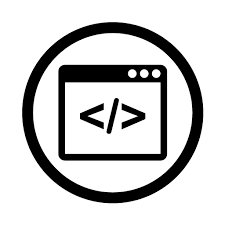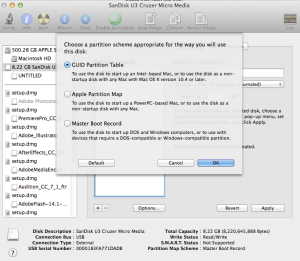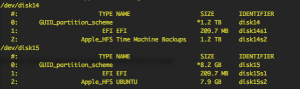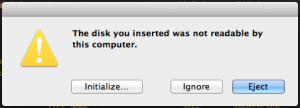Download the Linux distribution of your choice, my case is ubuntu server.
Usually the file will be save in you Downloads folder, well leave it there so you can just copy and paste my code. To make it simpler I just selected it and pressed enter to rename it: “ubuntu.iso” this will be easier to type later on 🙂
You should see this
Then open spotlight (CMD + SPACE) and look for disk utility
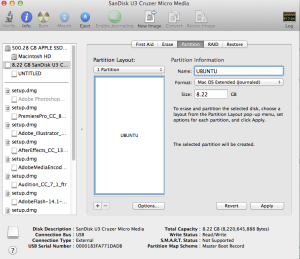 Select the USB volume and click on partition tab, select 1 partition, name (your choice) format choose Mac OS Extended (journaled)
Select the USB volume and click on partition tab, select 1 partition, name (your choice) format choose Mac OS Extended (journaled)
Click options choose GUID then click OK and Apply
Then open spotlight (CMD + SPACE) and look for command line
Let’s convert your downloaded file from .iso to .dmg, paste this in your command and press enter
hdiutil convert -format UDRW -o ~/Downloads/ubuntu.img ~/Downloads/ubuntu.iso
Then in your folder you should see two files
don’t worry your file will be ubuntu.img.dmg
unplug your USB
run now
diskutil list
and then plug it back in and run again
diskutil list
check for the new disk(number)
then run
diskutil unmountDisk/dev/disk(number)
and you get a success message
then run
sudo dd if=~/Downloads/ubuntu.img.dmg of=/dev/disk(number) bs=1m
wait and don’t do anything
you should see this
don’t respond to that prompt and go back to the prompt, run
diskutileject/dev/disk2
once you get feedback
click ignore on the prompt
you can now remove the drive and insert it on the computer you desire to install ubuntu
When rebooting the computer hold the OPTION or ALT key down to get a choice of volume to boot from and obviously choose the USB drive and voila 🙂
In case the option key doesn’t work for you they are couple alternative to that: you can try holding the C key down or CMD + R